Install Burp Suite on Manjaro
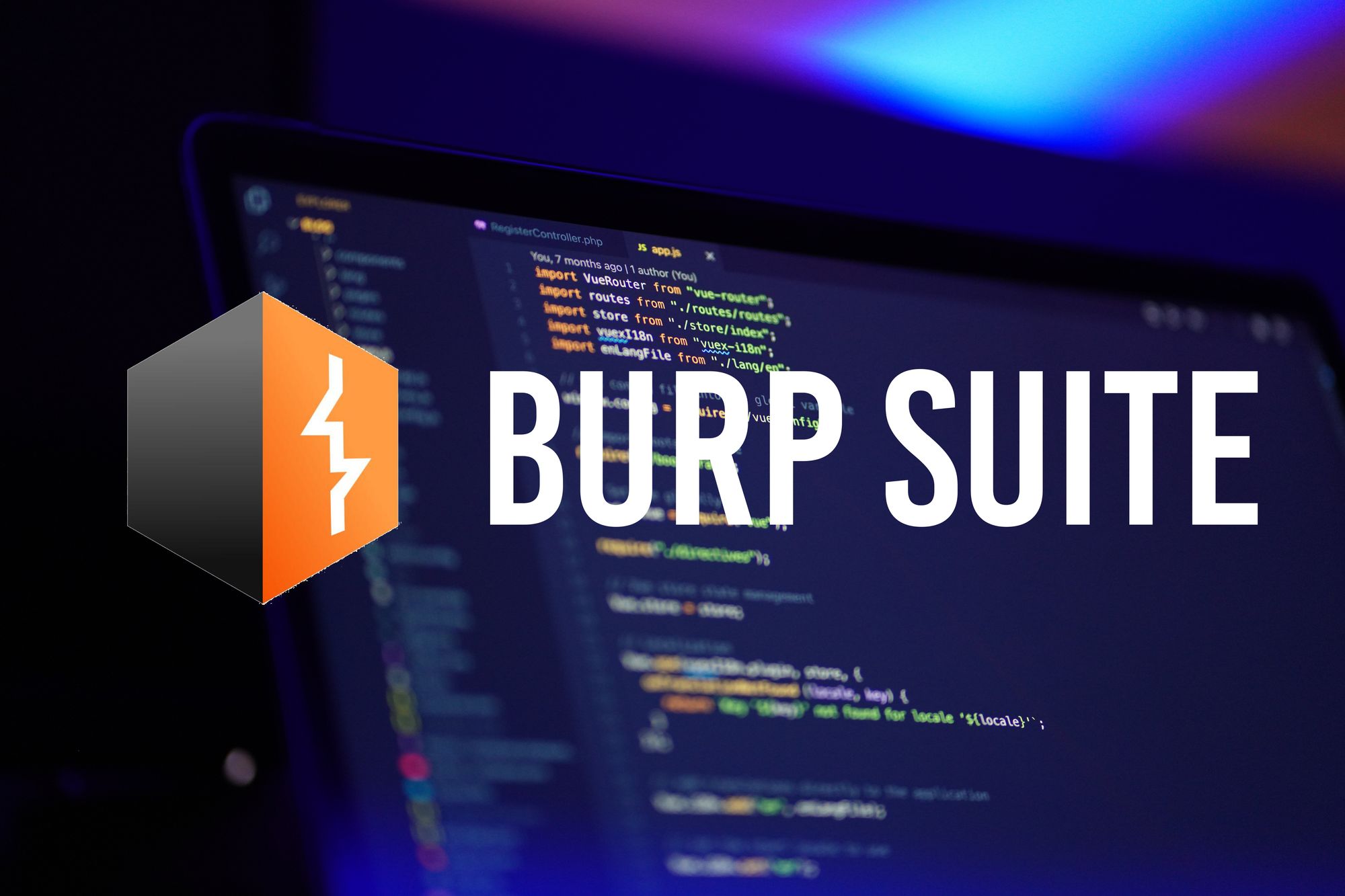
In this guide, I'll walk you through the process of installing Burp Suite 2023.8.1-1 on Manjaro. I've found Burp Suite to be a fantastic tool for spotting and addressing potential vulnerabilities in web apps.
I'll break down the installation steps in a way that's easy to follow. Whether you're a seasoned cybersecurity pro or just starting into this exciting field.
What is Burp Suite
Burp Suite is a comprehensive cybersecurity tool designed for web application security testing and analysis. It is widely used by cybersecurity professionals, ethical hackers, and penetration testers to identify and address potential vulnerabilities in web applications. Burp Suite offers a range of functionalities, including scanning for security issues, identifying vulnerabilities like cross-site scripting (XSS) and SQL injection, and assisting in the mitigation of these risks. It provides a user-friendly interface for performing various security testing tasks, making it a valuable asset in ensuring the robustness of web applications against potential cyber threats.
Installation
Navigate to Burp Suite download. A shell script file will be downloaded.
Make Shell file executable:
sudo chmod -x burpsuite_community_linux_v2023_7_3.sh
Execute the script to start the installation:
sudo sh burpsuite_community_linux_v2023_7_3.sh
An installation window will emerge:
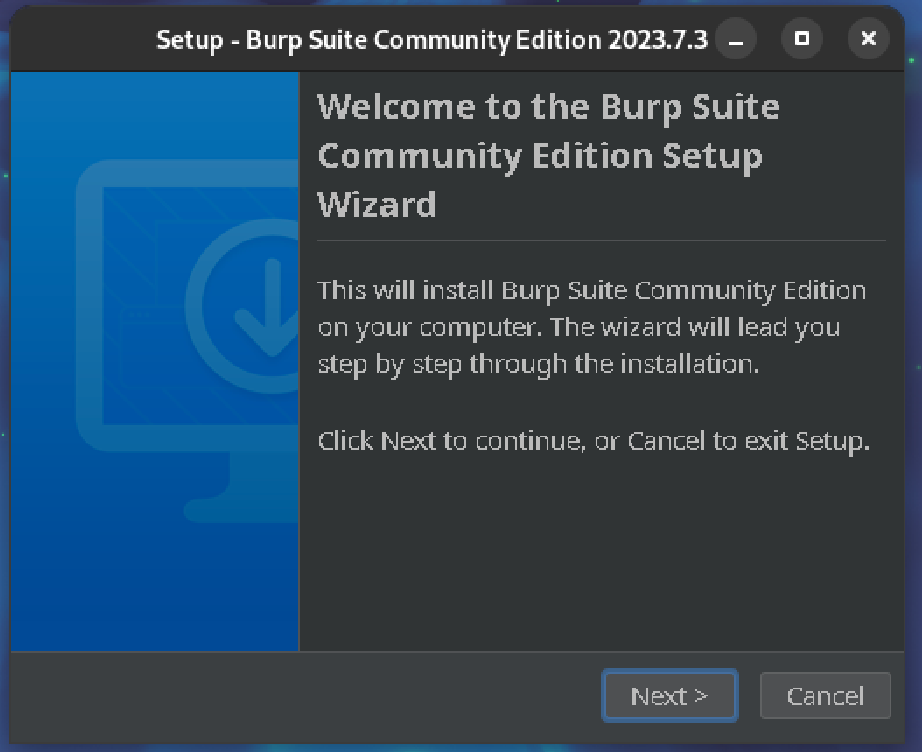
Click the "Next" button. Moving forward, you'll encounter a step where it prompts you to specify the destination folder. In Manjaro, the default destination is "/opt/BurpSuiteCommunity".
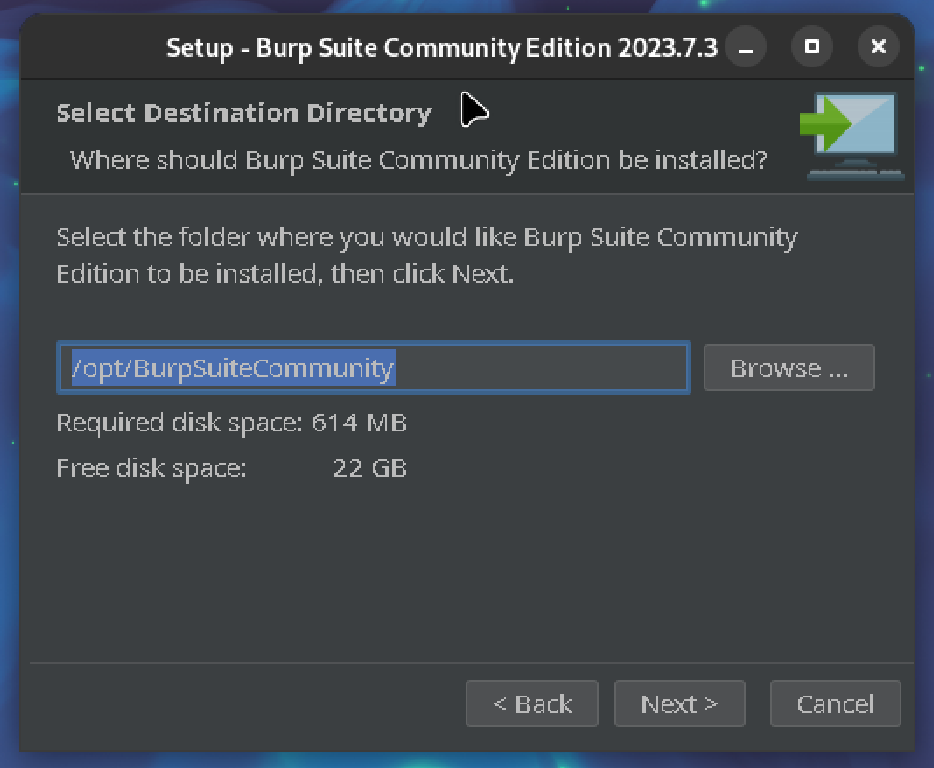
Select the "Next" button. In this step, you'll be prompted to choose a location for creating symlinks. Once again, let's stick with the default folder "/usr/local/bin".
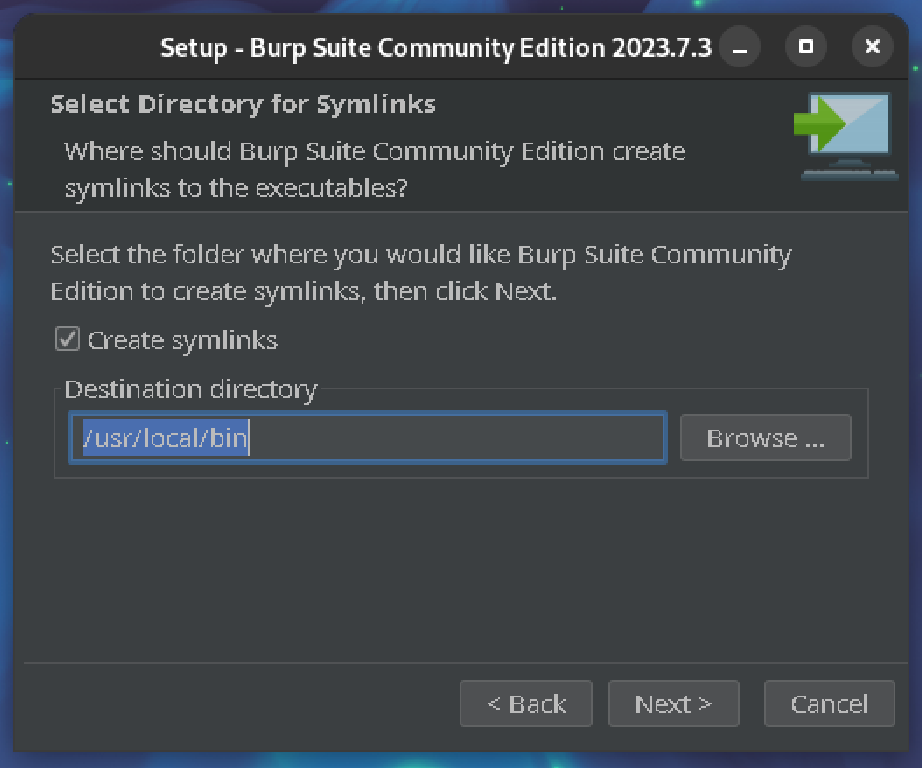
Now, please wait patiently until the installation is complete.
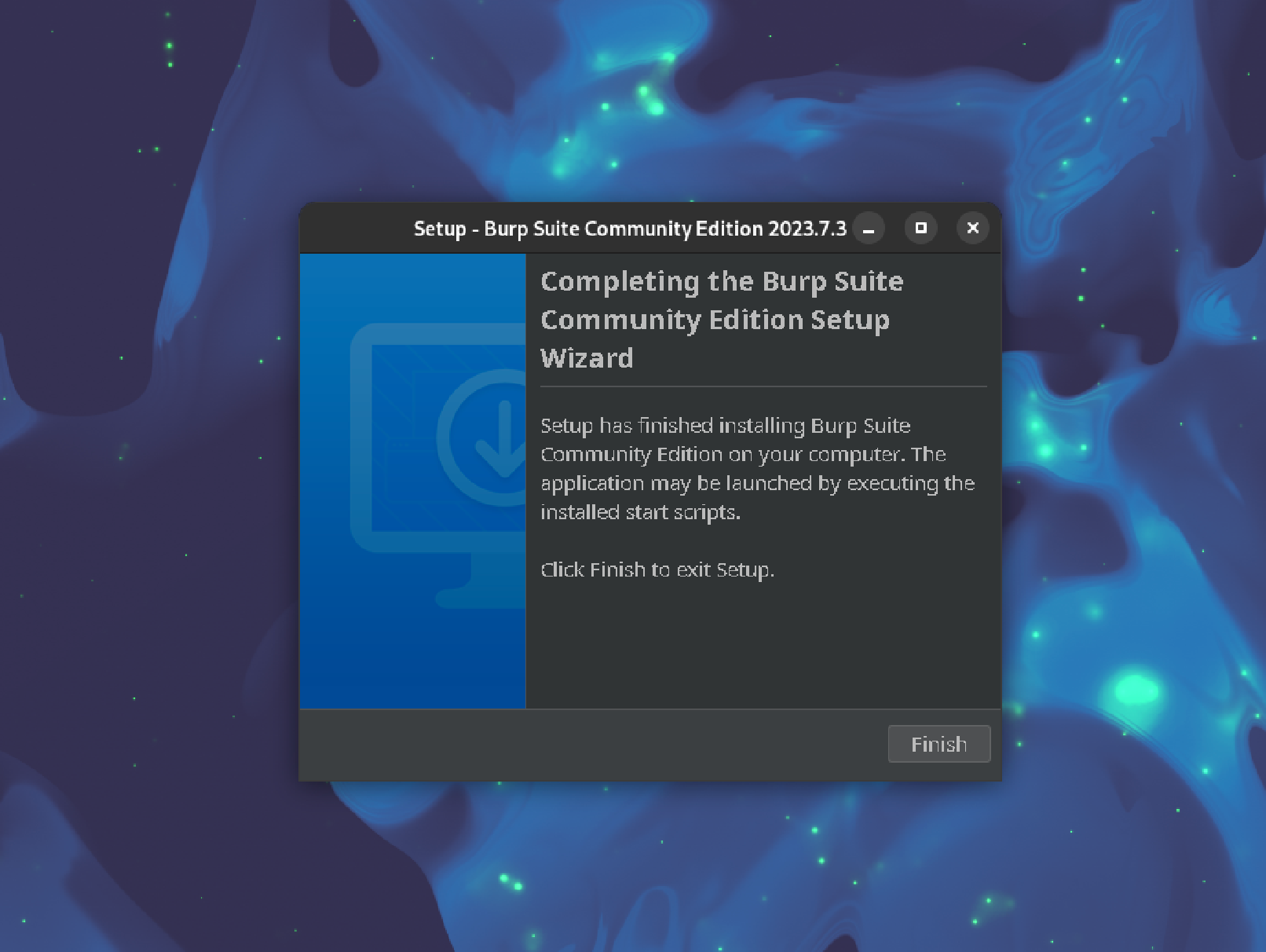
Firefox configuration
Launch Burp Suite. This will trigger a window to appear, requesting your acceptance of the Terms & Conditions.
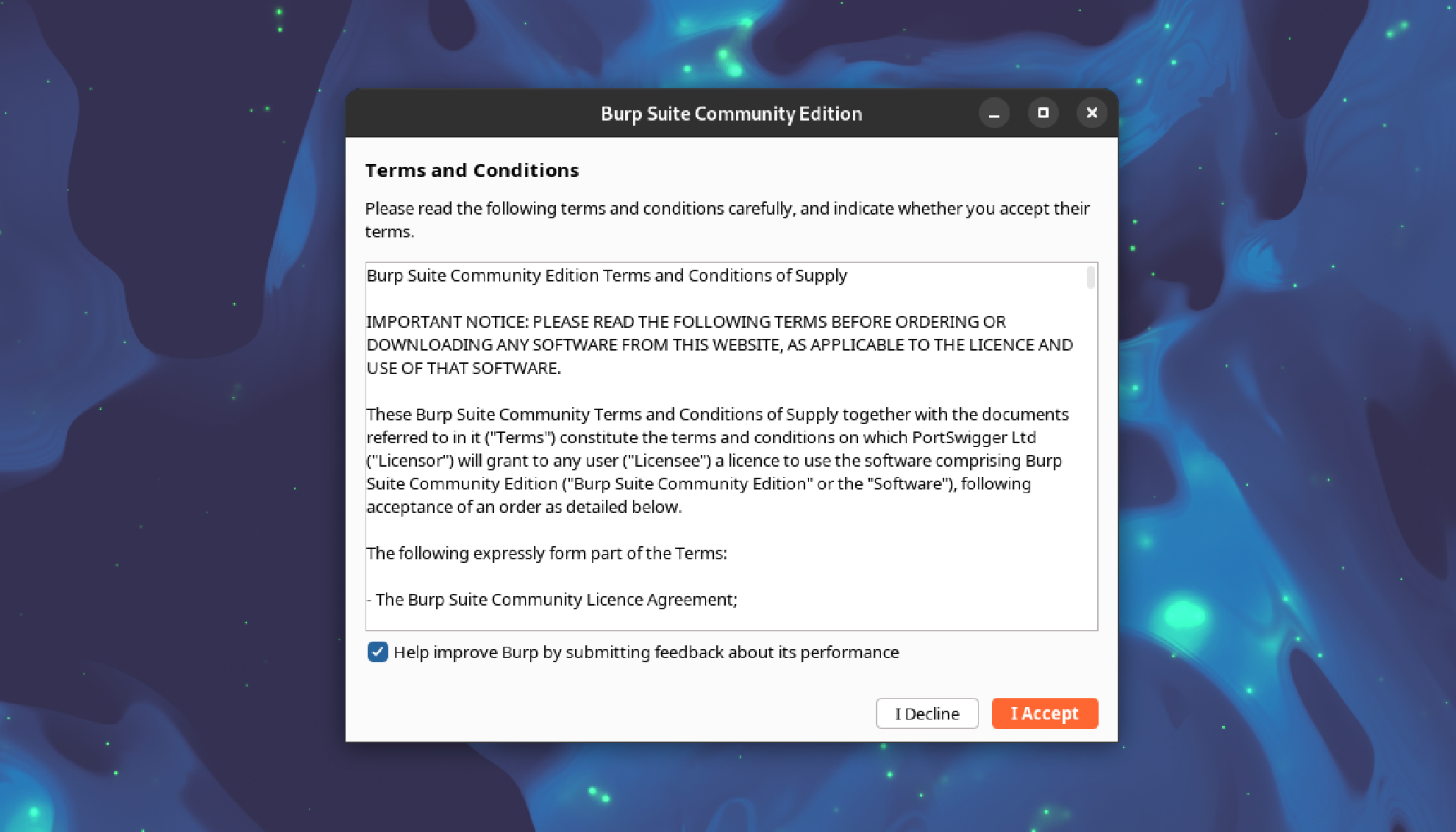
Create a temporary project and use Burp defaults:
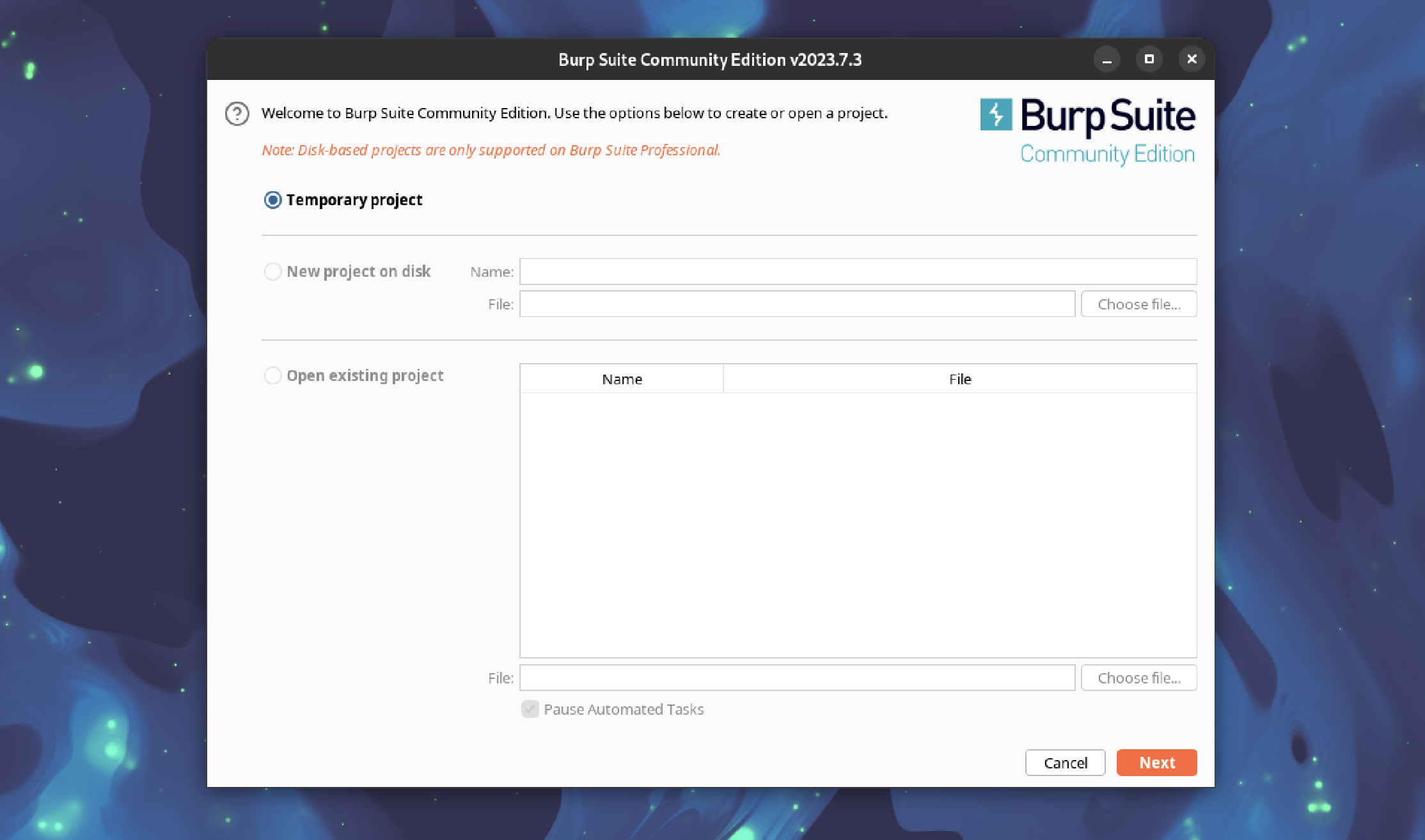
Navigate to "Proxy" tab:
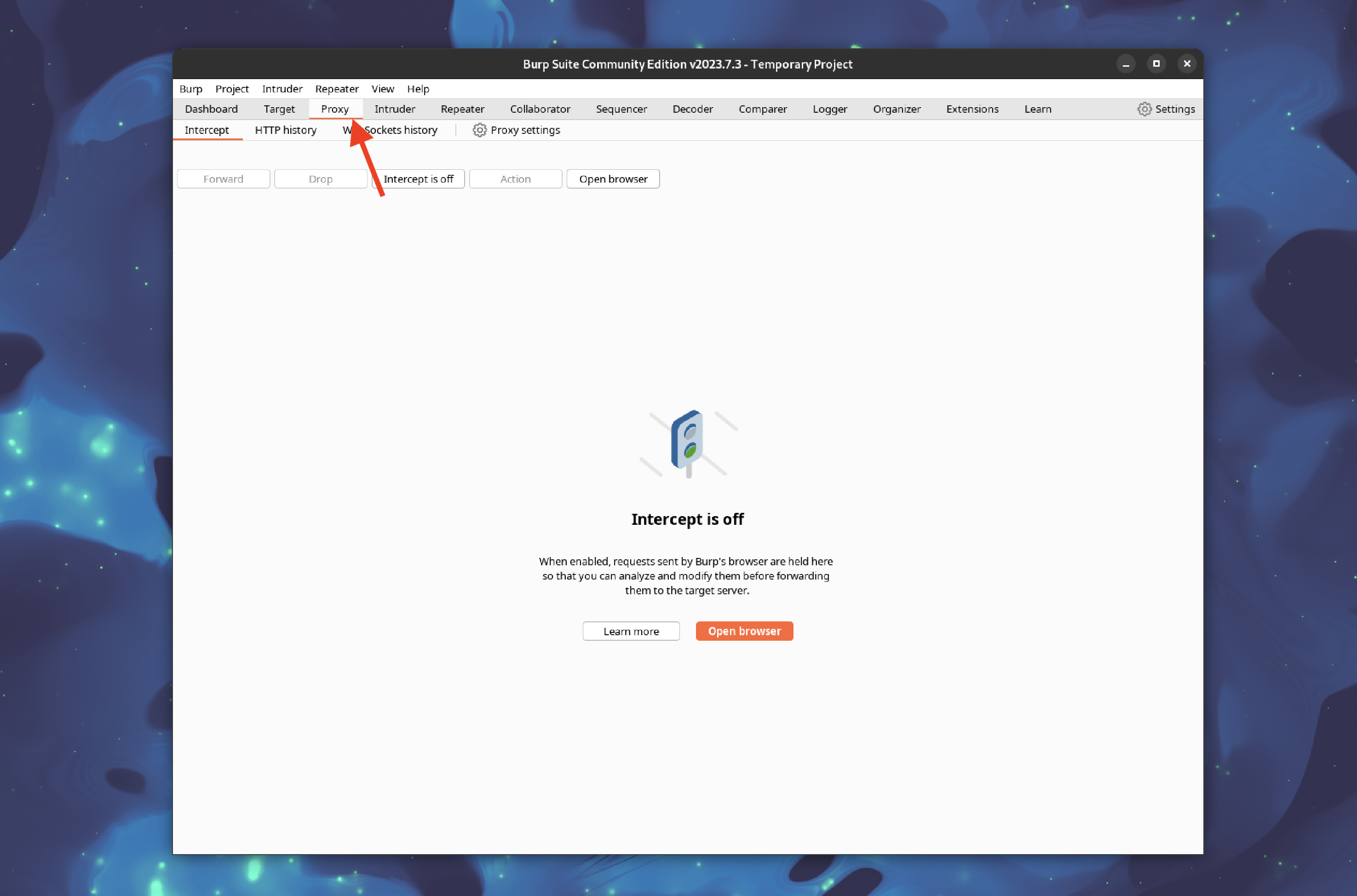
Within the Settings, you can observe the configuration of the Proxy:
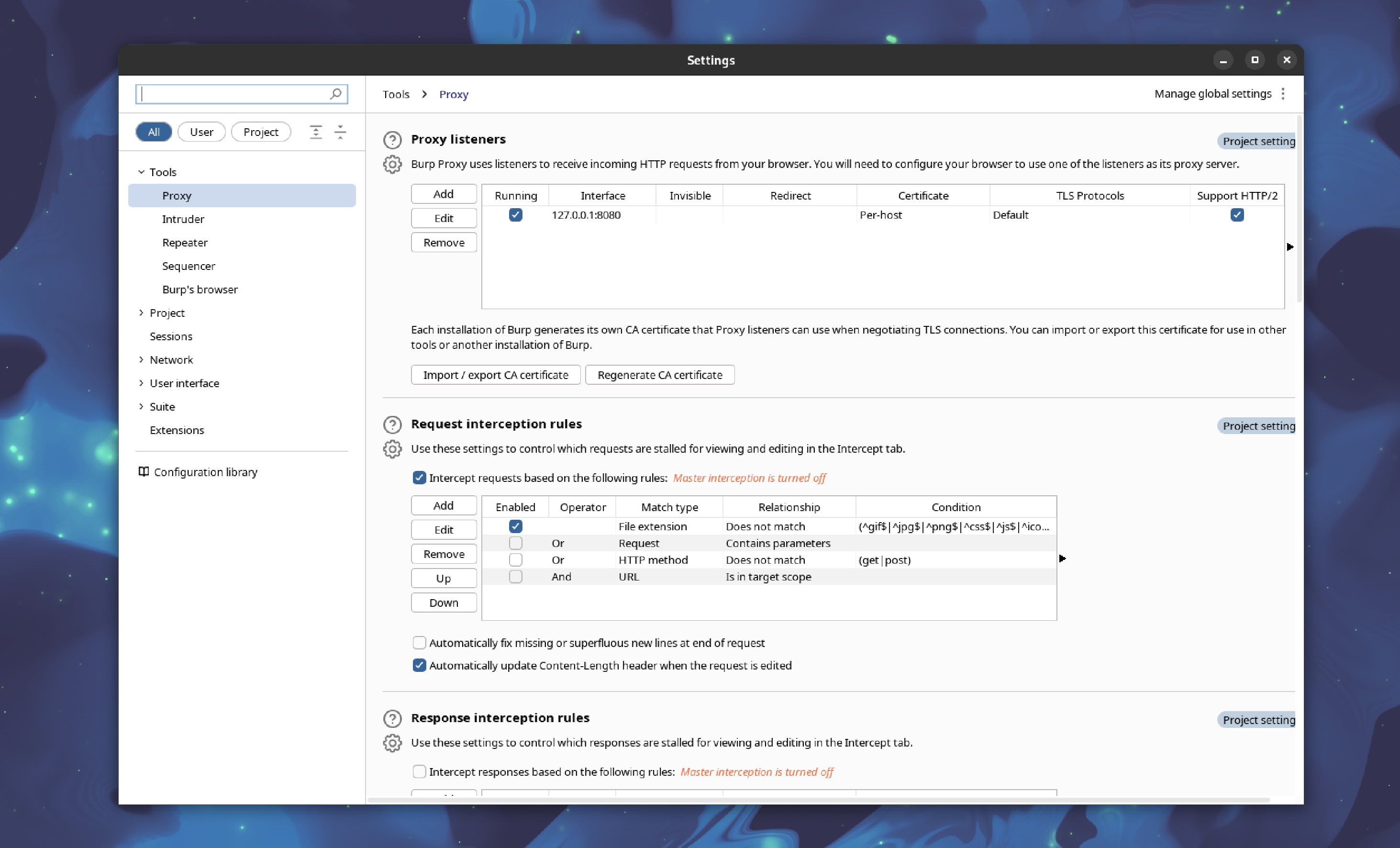
We'll utilize this configuration for the Firefox plugin. Launch the Firefox application and navigate to the settings.
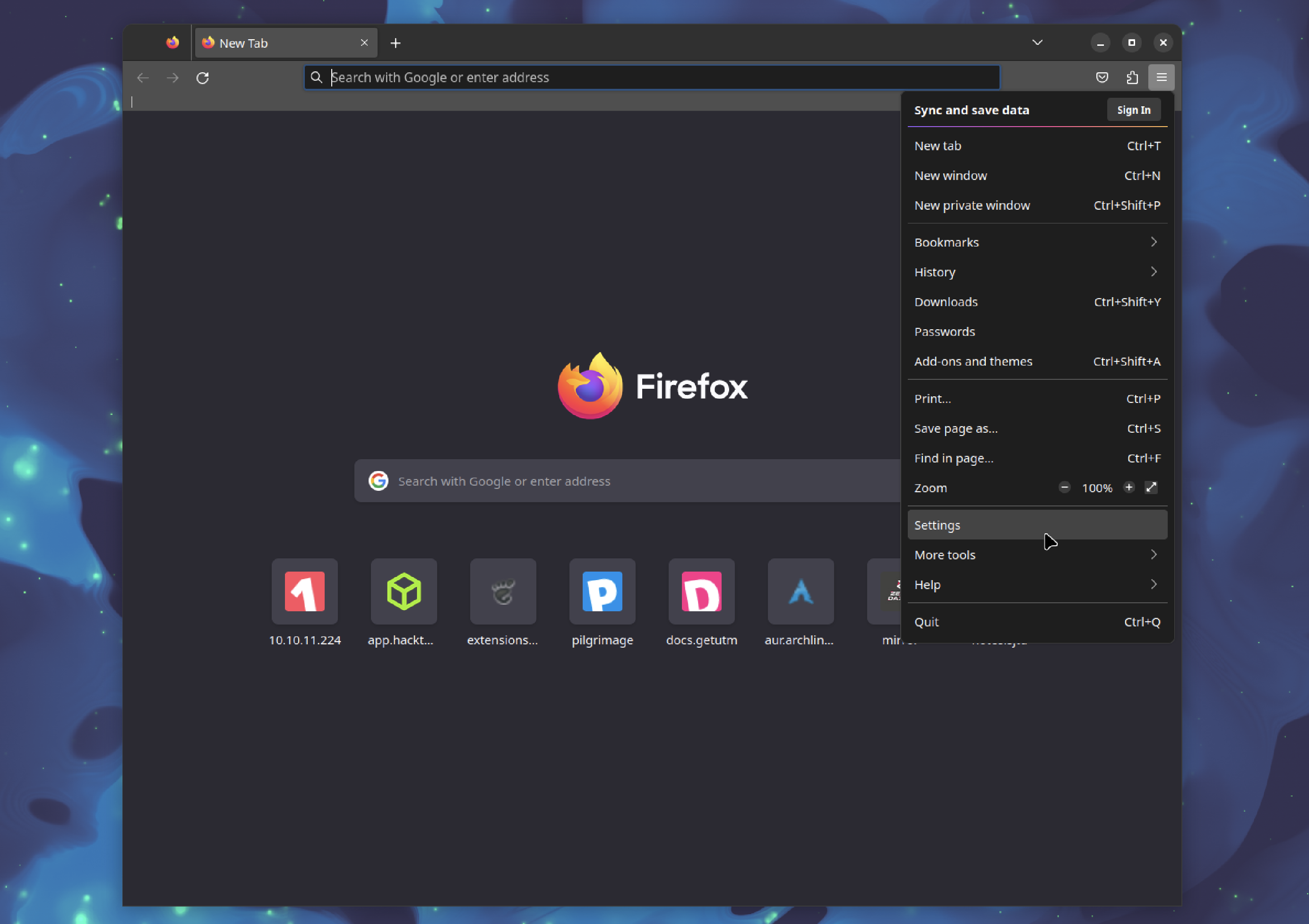
Inside Network setting we will see a Proxy section:
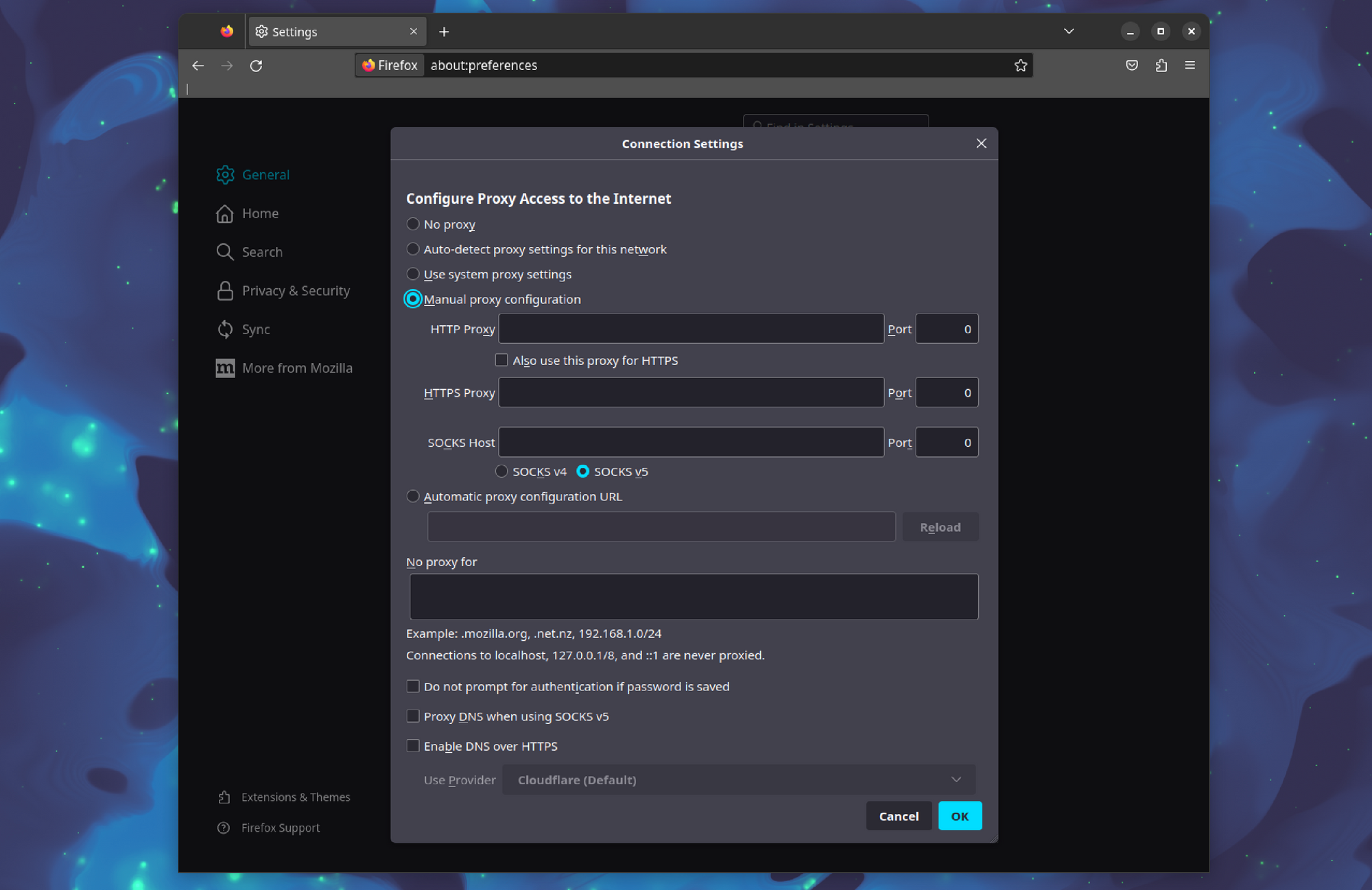
Configure the Firefox proxy with the Burp suit settings.
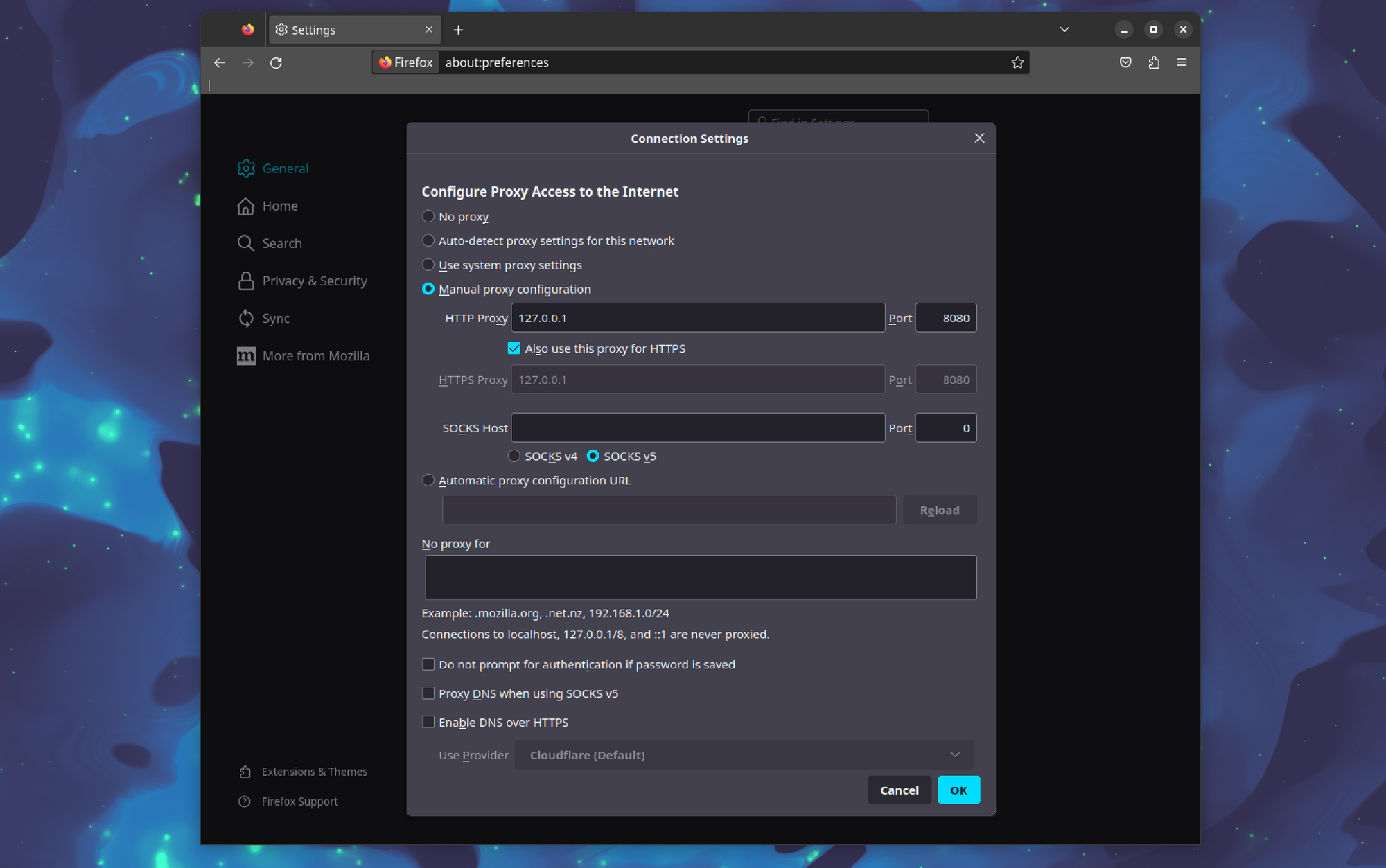
To start intercept trafic click on "Intercept is off":
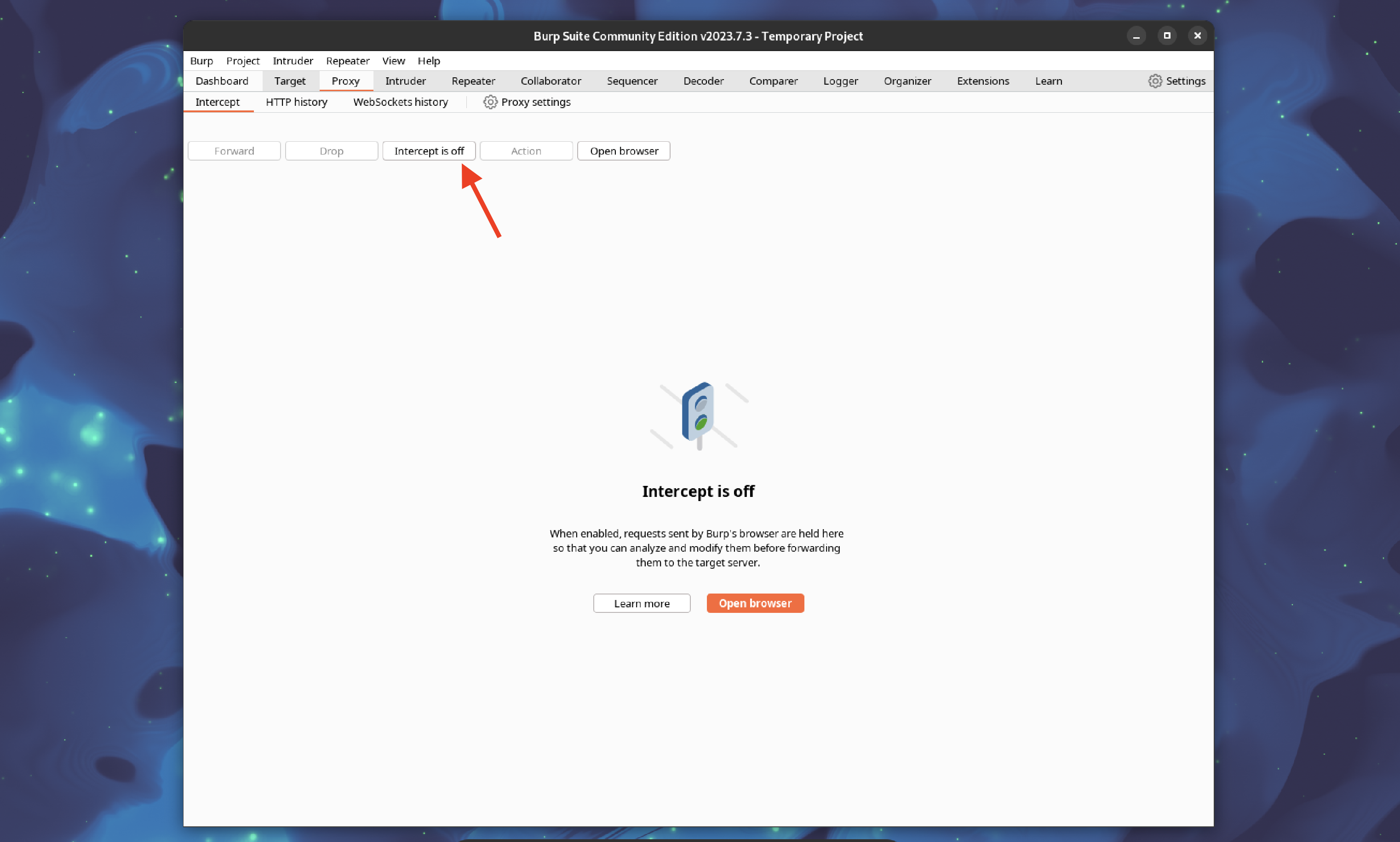
Now we can start using Burp Suit and interceft trafic.
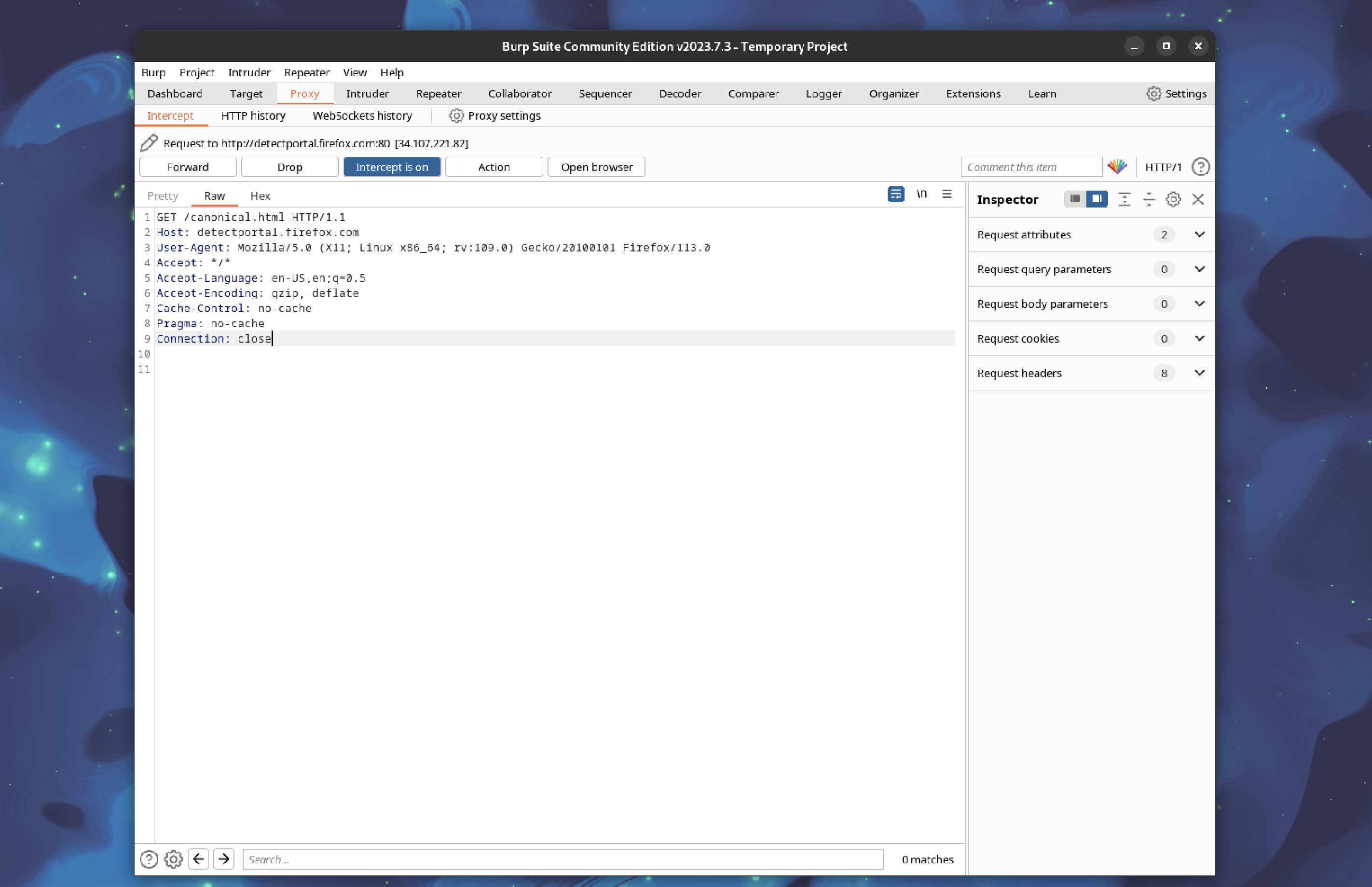
Conclusion
To wrap up, you've successfully completed the journey of installing Burp Suite on your Manjaro system and configuring Firefox to work harmoniously with this potent cybersecurity tool.
Throughout this guide, you've navigated the installation process, ensuring that Burp Suite is seamlessly integrated into your Manjaro environment. This step alone opens up a world of possibilities for enhancing the security of your web applications.
As you embark on this journey of using Burp Suite and Firefox in tandem, not only are you bolstering your own online security, but you're also contributing to a more resilient and protected digital realm. Cheers to your newfound skills and your role in making the digital world safer for all!